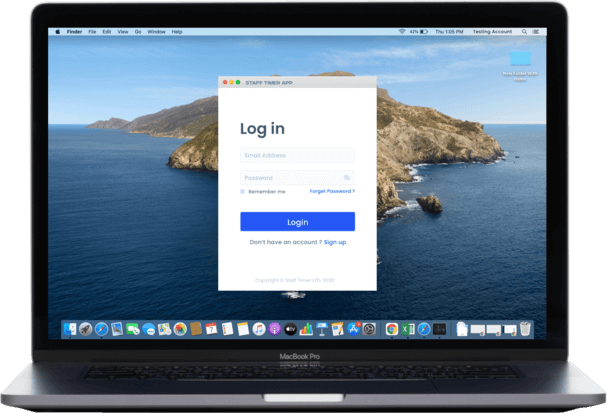How to install Staff Timer App on
MacOS Catalina (10.15)
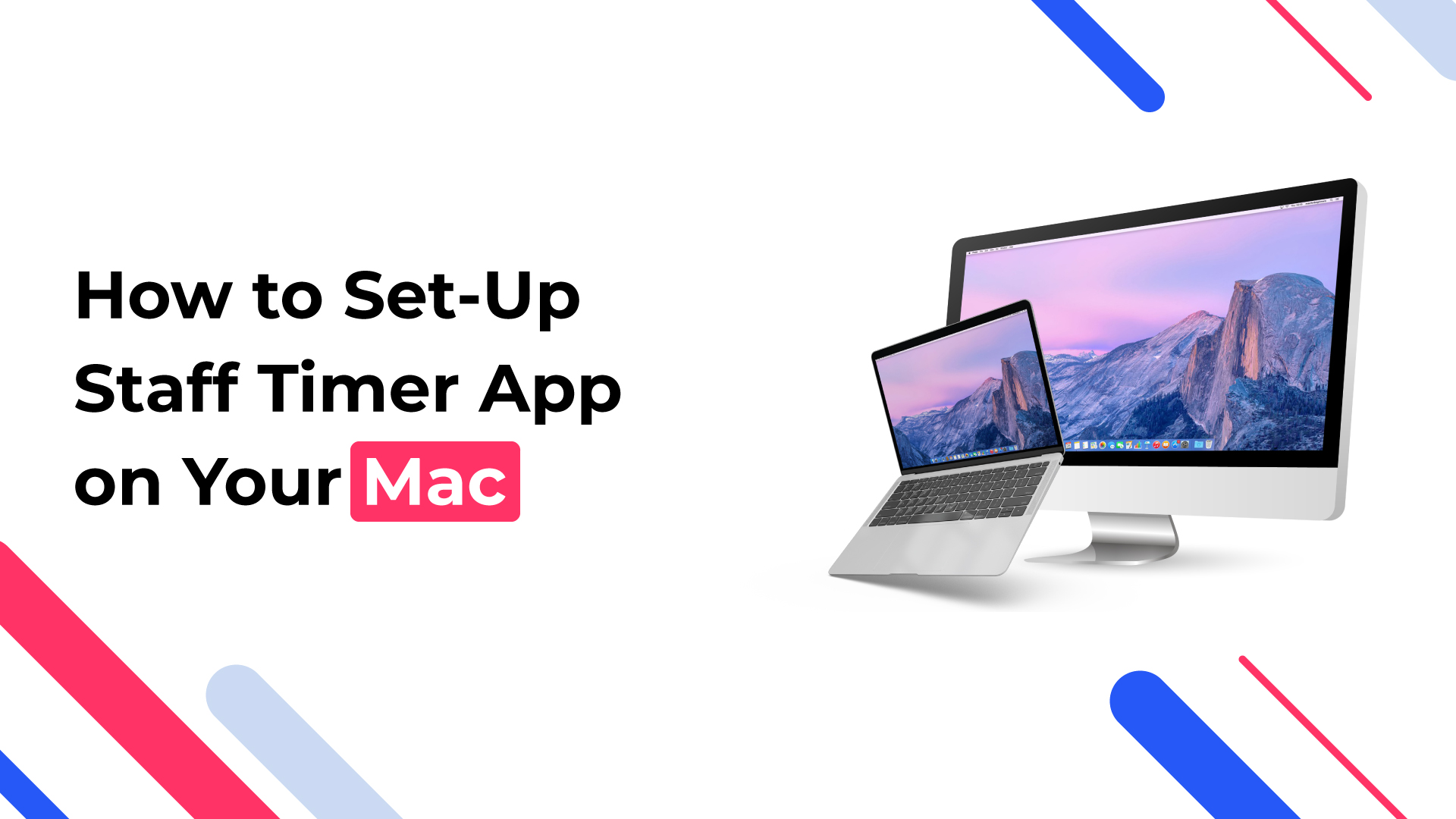
How to give Staff Timer App screen capture
permissions on MacOS Catalina
With macOS Catalina (10.15), Apple introduced new security and privacy features for your Mac. To ensure that Staff Timer App is able to capture screenshots of your screen, you will need to grant our app access. Please follow the steps below to do that:
Step
01
Go to your system preferences

Step
02
Click the icon labeled Security & Privacy.
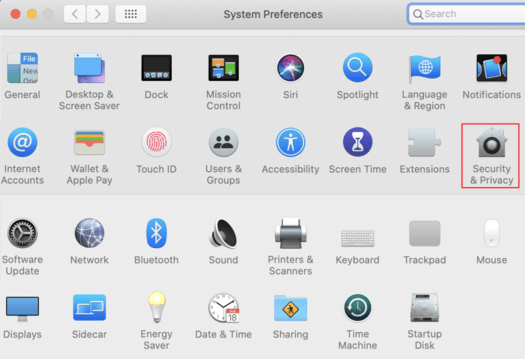
Step
03
Click the icon labeled Security & Privacy.
Click the Privacy tab at the top, then select Screen Recording from the left-hand column. Finally, check the box next to Staff Timer App to allow our app to capture your screen.
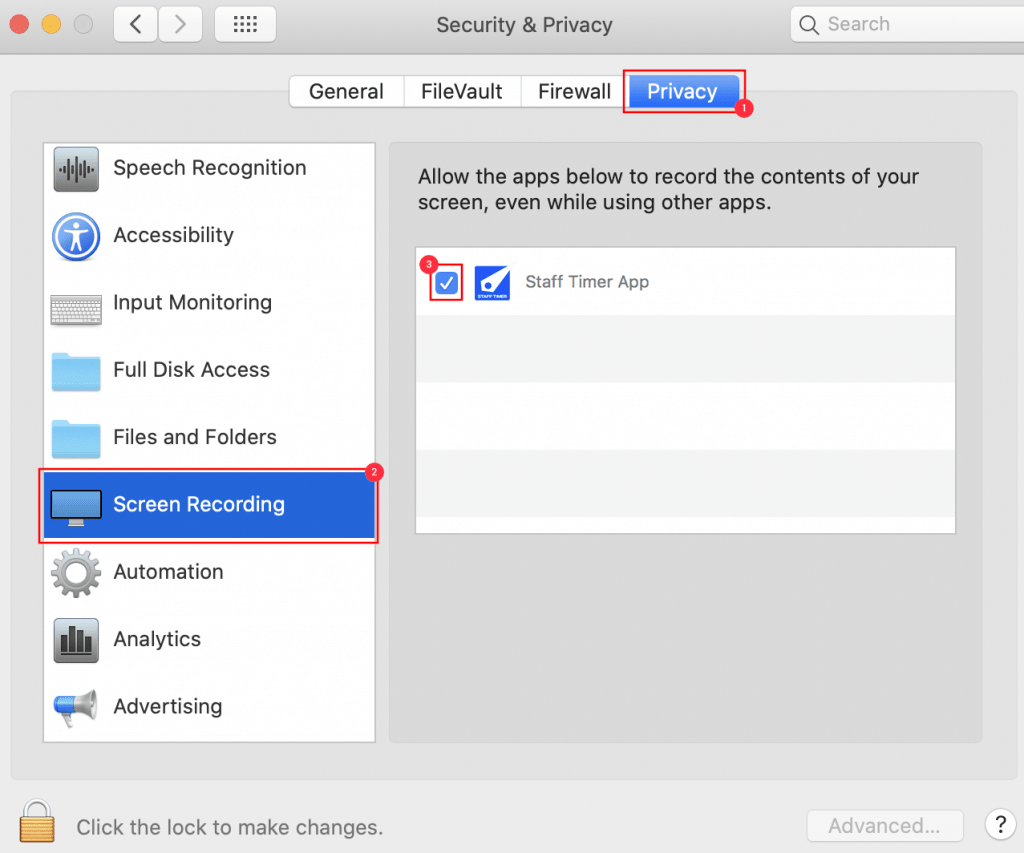
Step
04
Accessibility
Staff Timer App must also be checked in accessibility for average rate to work – on your mac go to system preferences > security and privacy > privacy > accessibility and checkmark Staff Timer App.
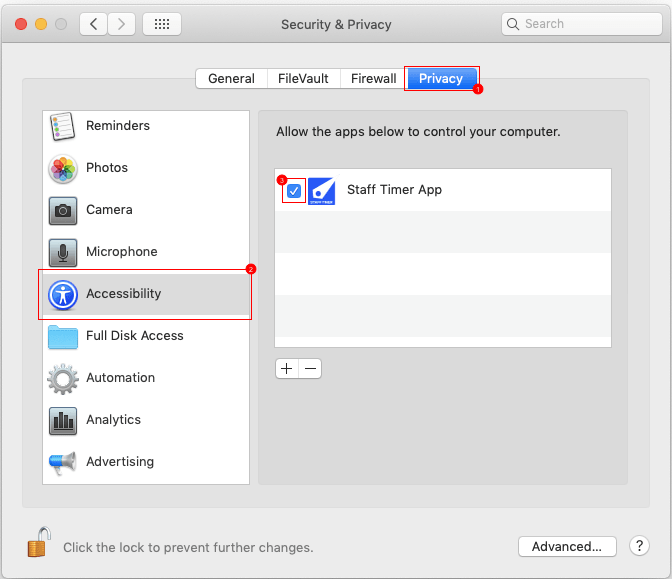
Please restart Staff Timer App after following above steps.