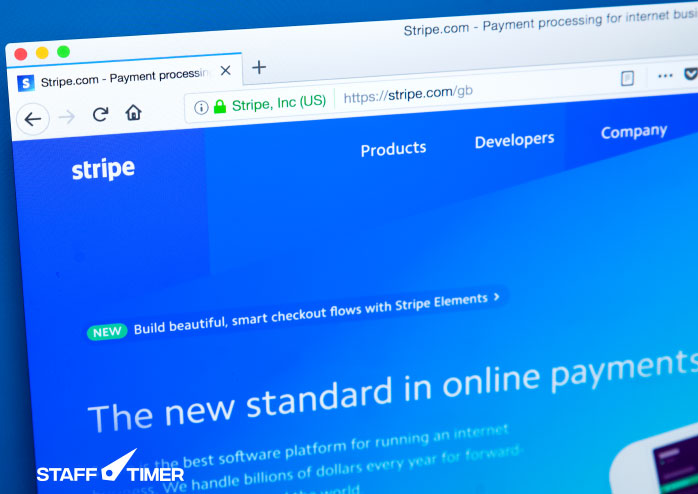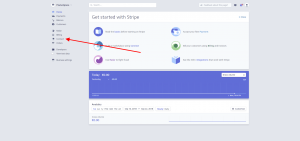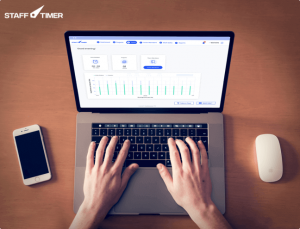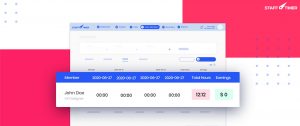How to Use Stripe to Receive Payments and Pay Remote Teams
You must have heard about Stripe in recent years. Founded by brothers Patrick and John Collison in 2010, Stripe processes billions of dollars annually in online transactions. Yeah, turns out PayPal isn’t the only payment processor on the block. There are other options that are just as good or even better.
Stripe is a payment processor that supports the electronic transfer of cash from a customer’s bank (issuing bank), into a merchant’s bank (acquiring bank) as payment for goods or services bought with a credit card. Stripe stands out for its quick and easy solution for receiving payments from all over the world. It’s a great platform for freelancers and remote teams.
In this article, learn how to use Stripe to receive and send payments from all over the globe. It’s a quick and easy platform for freelancers and remote teams.
What Makes Stripe Standout Among Remote Teams?
Stripe is an excellent credit card processor for online-only businesses. If you have experience as a developer then it’s very fast and easy to implement. With Stripe’s API, it’s possible to build your own e-commerce environment. But one of the major disadvantages of Stripe is that it doesn’t support PayPal payments.
Stripe’s biggest attraction is it’s easy and free API. This is why it’s a big hit among developers. This allows small companies with development resources to build out custom experiences for their e-commerce site.
But, this can be disadvantageous for small companies that have no developers or budget to hire a freelancer coder. They have to integrate Stripe through the use of another e-commerce platform. These are certainly easier for non-technical companies to set up but they will cost extra.
See Also: How to Use Trello for Project Management
Charges
Stripe asks a standard 2.9% + $0.30 fee for managing online credit card transactions. There are enterprise volume discounts for businesses that have $80,000 or more in monthly sales. Unfortunately, Stripe currently does not offer credit card processing services for offline retail stores.
Integrations
It would be negligent of us if we didn’t mention all the different applications Stripe integrates with (or has a plug-in for). We won’t mention all of them here, but you can be rest assured that they offer the full range from popular accounting, analytics, and automation tools to chat, marketing and business operations services.
Now without any further ado, let’s see how you can create a free Stripe account.
Creating Your Free Stripe Account
Go here and register your free account on Stripe. Fill the form and click on ‘Create your Stripe account’. They’ll ask ‘How do you want to get started with Stripe?’. Click ‘Skip for now’ at the bottom of the page. Also, don’t forget to confirm your email address.
Since you’ll be receiving and paying through your Stripe account, it’s important to enter details like address and bank account number.
- Go to your Stripe dashboard and click on ‘Activate your account’.
- Fill in all the required fields.
Don’t worry if your activation form is different. It varies depending on the country.
Enabling Stripe Connect
Stripe Connect is used by marketplaces, platforms, and remote teams to receive money and pay third-parties. Here’s how you can enable Stripe Connect features with customer accounts.
Note: If your company is based in the US, Stripe will review your platform account before granting you access. Read this article to know how to apply for Stripe connect review.
If you’re from another country then follow these steps:
- Go to the Marketplace drop-down menu
- Tap ‘Connect’ from the list
- Click on the ‘Get started’ button
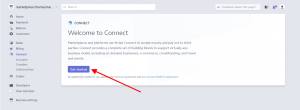
- Wait a few seconds to see the Connect dashboard
- Tap ‘Settings’ and then ‘Connect settings’
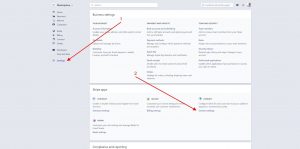
- Enable ‘Custom’ in ‘Account types’
Getting your API keys from Stripe
Now you’re all set to get your API keys and input them into the marketplace. To do so, follow these steps:
- Go to ‘Developers’ in the left-hand menu
- Click on ‘API keys’
- You’ll find two keys in ‘Standard keys’, publishable key and secret key.
- Use the publishable key in a frontend application
- Use the secret key for Console
See Also: Cheapest Way to Send Money to India
Key Takeaways
Stripe is a very good online-only credit card processor that has some of the fairest processing rates and very few additional costs. It’s free and simple API is excellent for businesses and remote teams whose developers can afford to build a custom online e-commerce experience. Unfortunately, businesses that don’t have any technical resources will have to pay extra in order to get a separate e-commerce solution.